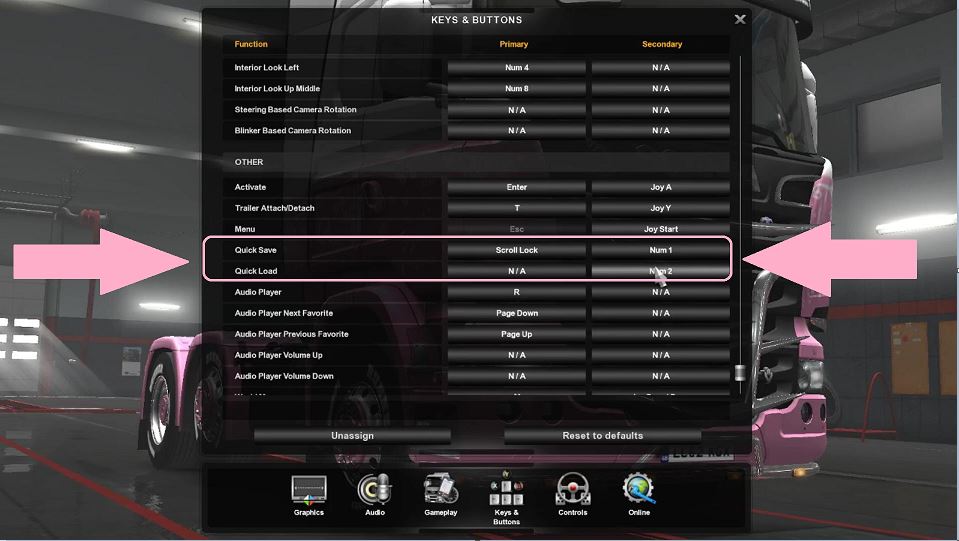Welcome to Dispatch
ATS & ETS2 have default cargo options that dispatches randomly generated loads from each of the cities on the map. While convenient for single player it makes it difficult to conduct convoys and all the drivers pick up the same load.
For this reason we use applications such as described below that will allow you to create “custom” loads. These loads allow you to choose the cargo, the origin (pick-up) and destination (drop-off) points. It will also create chained runs which is a list of jobs you can run one after the other in the game without having to tab out to create a new cargo job each time you complete one (such as you do when dispatching loads using trucksbook).
**↓ Dispatch your own loads with Trucky App ↓ **
Get the App here:
https://r.truckyapp.com/meladybear
How to install the overlay:
https://truckyapp.com/kb/install-the-overlay/
or the old way which still works…
↓ Dispatch your own loads with SPEDITOR ↓
———————————————————–
File needed here:
https://www.adrive.com/public/Wwst7s/Virtual_Speditor2_14.rar
How to Video — Many others on YouTube also.
https://youtu.be/XahAHMHlptM
With both Trucky & Speditor you will need to learn how to create a quick load and a quick save.
QUICKSAVE (Step by Step)
First thing you must do is log into the game and select the profile you are using. Then click on “Edit”. Then as seen in the image below uncheck the box for “Use Steam
Cloud”. This will allow your game to find the file it needs on your computer to load your quick save.
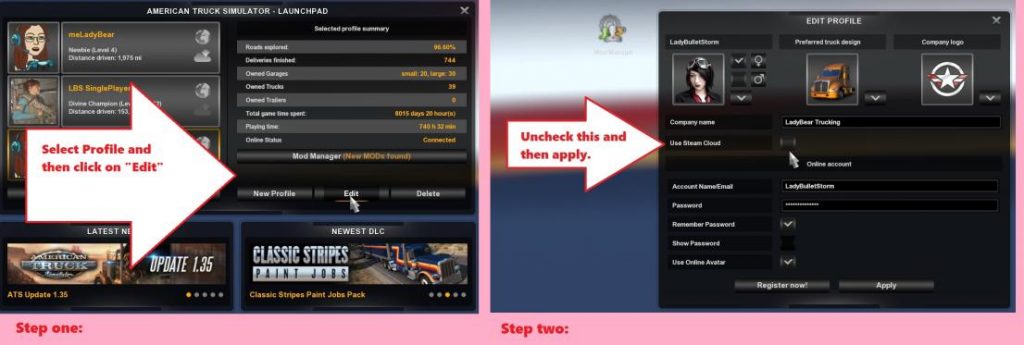
Now you need to create a Quick Save and Quick Load button. This is found in game. After your game loads click on ”Options” then click on ”Keys & Buttons“. Scroll all the way down towards the bottom of this screen until you get to Quick Save & Quick Load as seen in picture below. Set these to keys you don’t use with this game. Such as Num 1 and Num 2 on your keyboard’s keypad.